
We’ve already talked about why video content is essential for boosting engagement and building trust with your customers, and how exactly to collect video user-generated content (UGC) from your customers. We also broke down how to add videos to your Shopify pages and your homepage. Now, let’s dive into something that’s really taking engagement to the next level—video stories and the wonders they can do for your Shopify store.
Why bring video stories to your product pages? They’re quick, immersive, and easy to digest—perfect for today’s swipe-happy shoppers. Stories let customers see your products in action without fuss. Plus, they build a more personal connection, showing real customer experiences or giving a behind-the-scenes look at your brand. When shoppers see real people loving and using your products, it creates authenticity, boosting confidence and driving them to hit "add to cart." Video stories can bridge the gap between curiosity and conversion by clearly demonstrating what customers can expect.

Speed is everything when it comes to great website experience—and that’s where Clipara comes in. With Clipara, you can easily add as much videos as you want on your page without slowing it down. This allows you to showcase UGC, product demos, and teasers while maintaining a seamless shopping experience. Plus, Clipara makes adding Instagram Reels-like stories to your product pages a breeze—no code required.
One of our favorite features? Shoppable video. When customers watch a video story in full-screen, the product description remains right next to it, making it super easy to add items to the cart without extra clicks. It’s a seamless experience that combines storytelling with conversion.

On mobile, this appears as a full screen, swipeable video player, just like instagram reels and TikTok. This engages the user and makes it simple to engage in multiple short pieces of content.

Now, let’s dive in!
First, head over to the Shopify App Store and download the Clipara app. Follow the prompts to install the app and link your Clipara account to your Shopify store.

After installing the app, create your Clipara account. During the setup process, be sure to activate the app extension and save your changes.

Upload your videos to the Clipara library. Whether it’s UGC, customer testimonials, product demos, or behind-the-scenes footage, you can upload your own clips or easily pull content directly from social media platforms like Instagram, TikTok, or YouTube. With the ability to store hundreds of videos, you can effortlessly curate and manage your video assets for quick access in your campaigns.
Start using Clipara for free and create video experiences that delight your customers.
Get started freeIn the Clipara dashboard, click on “New Campaign” on the upper right hand corner, then select the campaign type. From there, choose the videos you want to use from your library or upload additional content as needed.
Next, select the widget type. Clipara offers a variety of layouts, including carousels, grids, stories, pop-ups, single embeds, and more. For this campaign, choose "Stories" to create engaging video stories that captivate your audience and showcase your products effectively.
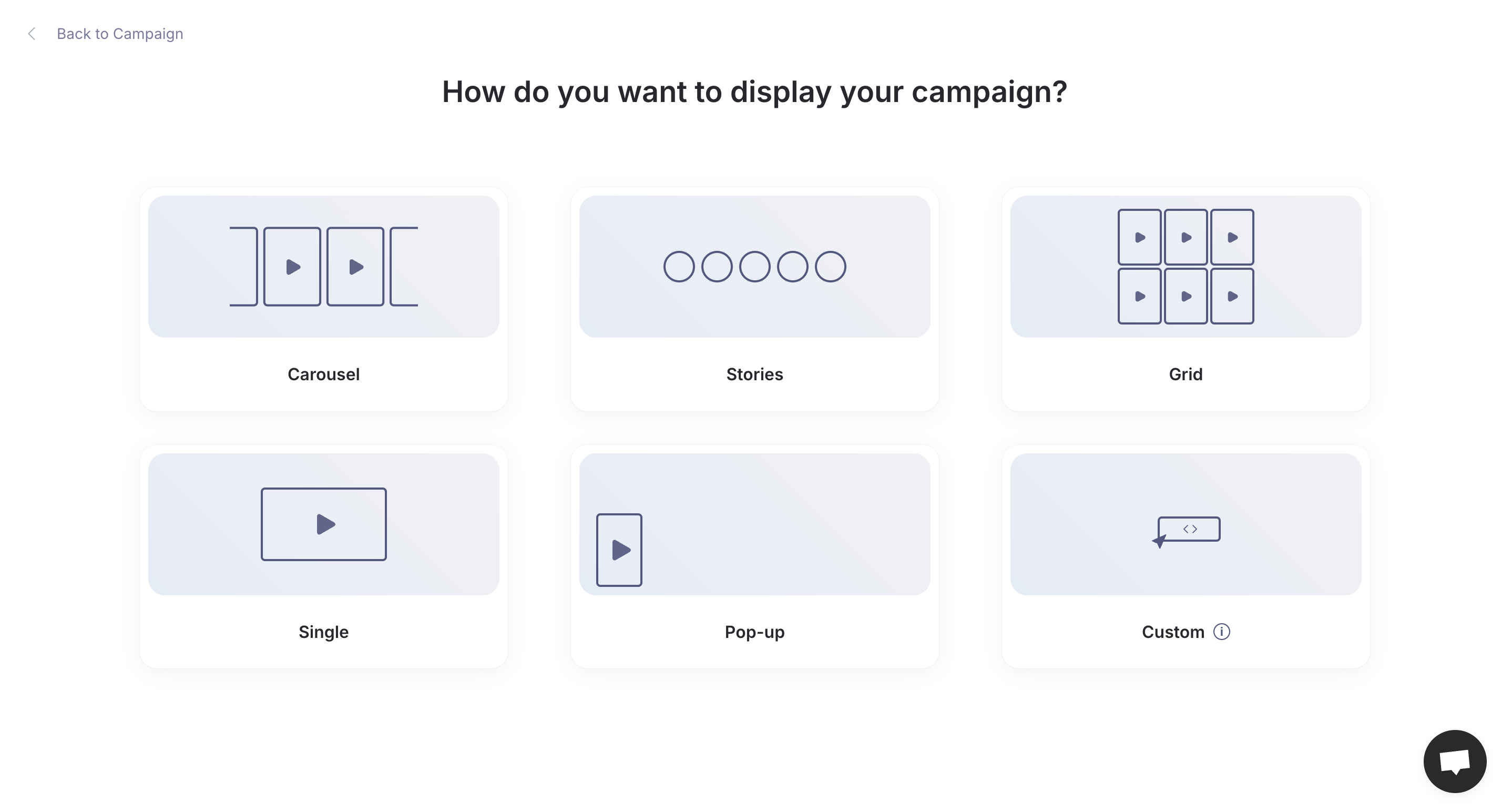
Now, customize the layout to match your brand. Choose between a portrait or circular layout to make your video stories visually appealing. Use Clipara’s tools to adjust layouts, fonts, and colors, ensuring everything feels cohesive and on-brand.

With your campaign ready, the next step is to decide which Shopify product pages will showcase these stories. A sidebar will appear, guiding you through the final steps to complete the installation. From the installation dropdown, select "Product Page" and choose the relevant product.

Here’s where the magic happens. Now that Clipara is installed, it’s time to add a stories block to your product page.
Clipara also provides code if you want to do this manually.

Once the block is in place, you can easily add campaigns to any product page using the same template with just a couple of clicks. If you prefer, Clipara also provides code for manual installation.
And that’s it—super straightforward! You’ve now added engaging video stories to your product pages in just a few easy steps.
Your video stories are up and running, but don’t stop there. As an extra step, make sure to utilize Clipara’s built-in analytics. This feature lets you track engagement, clicks, and conversions, giving you valuable insights into how your stories are performing. Use this data to tweak your content or layout for even better results.
By adding video stories to your Shopify product pages, you’re creating a rich, interactive experience that goes beyond just static images and text. Stories capture attention fast, showcase your products in action, and give potential customers the social proof they need to feel confident in their purchase.
With Clipara, you can add this powerful content format easily and without hassle. Whether you’re showcasing customer testimonials, quick how-tos, or product demos, video stories will help boost engagement, increase time on page, and most importantly, drive conversions.
If you haven’t yet explored the world of video stories, now’s the time. Give Clipara a try, test different approaches and see how you go. You can get started with Clipara here.
Start using Clipara for free and bring your site to life without slowing it down.
Get started free